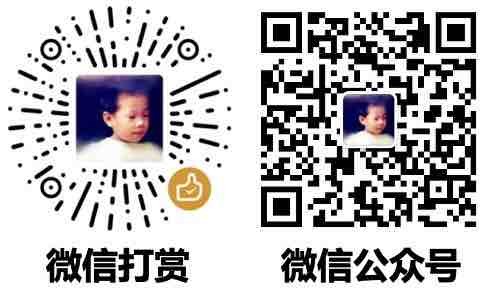【Python】open&zip&print
🗓 2017年03月17日 📁 文章归类: python
版权声明:本文作者是郭飞。转载随意,标明原文链接即可。
原文链接:https://www.guofei.site/2017/03/17/pythonio.html
open
可以open文本文件和二进制文件
x=open("data.txt", encoding='utf-8', mode="r")
for i in x:
print(i) # 相当于x.readline()
open
f=open(...)
读写模式
- r:只读,如果文件不存在,则输出错误
- w:只写,如果文件不存在,则创建
- a:只写,在末尾追加写入
- x:只写,如果文件存在,则报错
- r+:读写
b代表二进制,t代表文本模式(默认)
- rb:只读二进制,如果文件不存在,则输出错误
- wb:只写二进制,如果文件不存在,则自动创建
- ab:附加到二进制文件末尾
f.read() # 返回字符串,内容是游标后到文件末尾的全部内容
f.read(100) # 返回游标之后的100个字符(没有100个字符则返回实际行数)
f.readline() # 返回下一行内容的字符串,结尾返回空字符串
f.realines() # 返回list,每项是字符串,含\n
#readlines([size])
for i in f:print(i) # i是str(如果是b模式open的,是bytes)
list(f) # [i for i in f]
f.seek(0) # 设置游标位置到0,游标位置
#f.seek(off, whence) where为0表示从文件开始算起,1表示从当前位置算,2表示从文件结尾算,off可正可负.只有b模式,才允许1,2.
f.tell() # 返回当前的游标位置编号
f.write(str) # 把文本或二进制写入文件。并不立即写入文件,而是close时写入文件。不会自动加换行符
f.writelines(<list>) # 把list写入文件,不会在元素之间自动加逗号、空格等
f.close() # 写入数据会在这一步实际写入到硬盘中
flush() # 清空I/O缓存,并把数据强行写回磁盘
注1:用readline取数后,下面的for in语句中,将不会从文件头开始,因为游标已经移动
对话框IO
str_1 = input("Enter a string: ")
zip
新建压缩包
import zipfile
# 新建压缩包
zip1 = zipfile.ZipFile('filename.zip', 'w')
# w: 如果 zip 文件存在,则覆盖。a: 如果 zip 文件存在,后续的写入方式是追加
# 将bb件夹(及其下aa.txt)添加到压缩包,压缩算法LZMA
zip1.write('path/file1.txt', compress_type=zipfile.ZIP_LZMA)
# writestr会新建文件夹和文件,并把data写入到文件中,data可以是str或者是byte。
# 这里是新建一个bb文件夹,其下再新建一个cc.txt,将hello world写入到文本中
zip1.writestr('path2/file_c.txt', data='Hello World', compress_type=zipfile.ZIP_DEFLATED)
zip1.close()
文件信息
import zipfile
zip1 = zipfile.ZipFile('filename.zip')
zip1.namelist() # 列出所有文件
zip1.filename # zip 文件名,'filename.zip'
zip1.filelist # zip 所打包的文件列表
zip1.pwd
zip1.compression
zip1.compresslevel
file_info = zip1.getinfo('path/file1.txt')
file_info.file_size, file_info.compress_size # 压缩前大小,压缩后大小
读入内容到内存
# read出来的是 byte,decode成utf-8即可
content = zip1.read('path/file1.txt').decode('utf-8')
解压
# 解压单个文件
zip1.extract('path/file1.txt')
# 全解压
zip1.extractall()
zfile.extractall(pwd=b'123') # 密码正确则解压,密码不正确则报错
额外:不用文件名,而是 mem = io.BytesIO(), 则可以把zip文件放到内存中,而不是磁盘中
mem = io.BytesIO()
zip1 = zipfile.ZipFile(mem, 'w')
zip1.writestr('path2/file_c.txt', data='Hello World', compress_type=zipfile.ZIP_DEFLATED)
zip1.close()
# 如何把内存中的zip文件写到磁盘
with open('file2.zip', 'wb') as f:
mem.seek(0)
f.write(mem.read())
如何改一个 zip 文件的注释,然后把它存下来
from zipfile import ZipFile
with ZipFile("example.zip", 'a') as zipf:
zipf.comment = "更改 zip 文件的注释".encode("utf-8")
with ZipFile("example.zip", 'r') as zipf:
print(zipf.comment.decode())
mac 和 linux 可以用 zipnote example.zip 来查看注释
print(*objects, sep=' ', end='\n', file=sys.stdout, flush=False)
# objects -- 一个或多个,待 print 的对象
# sep -- 用来间隔多个对象,默认 空格。
# end -- 用来设定以什么结尾。默认 '\n'
# file -- 要写入的文件对象。默认 sys.stdout
# flush -- 与 file 相关,为 True 则立即写入
f = open('a.txt', 'a')
print('1', '2', '3', file=f, sep=',')
f.close()
print多彩字(仅限 Linux)
import sys
def clear_traces(): # 清除一行
# 直接用 print 也可以
sys.__stdout__.write('\033[2K\r')
def hide_cursor(): # 隐藏光标
sys.__stdout__.write('\033[?25l')
def show_cursor(): # 显示光标
sys.__stdout__.write('\033[?25h')
def go_up(n=20): # 光标向上移动 n 行
up_command = '\033[{}A'.format(n)
print(up_command)
def flush():
sys.__stdout__.flush()
# 打印多色字体
# "格式为 \033[{字体}{字色}{背景色} 文字部分 \033[0m"
# 字体: 0(默认)、1(高亮)、22(非粗体)、4(下划线)、24(非下划线)、 5(闪烁)、25(非闪烁)、7(反显)、27(非反显)
# 字色: 30(黑色)、31(红色)、32(绿色)、 33(黄色)、34(蓝色)、35(洋 红)、36(青色)、37(白色)
# 背景色: 40(黑色)、41(红色)、42(绿色)、 43(黄色)、44(蓝色)、45(洋 红)、46(青色)、47(白色)
# 例子
print("\033[4;31;47m 下划线、红字、白底\033[0m")
print("\033[1;33m 高亮、黄字\033[0m")
print("\033[5;41m 闪烁、红底\033[0m")
office 文件
依赖:
- openpyxl
pip install python-docxpip install python-pptx
from docx import Document
def get_word(filename):
text_runs = []
doc = Document(filename)
for paragraph in doc.paragraphs:
stripped = paragraph.text.strip()
if stripped:
text_runs.append(paragraph.text)
return '\n'.join(text_runs)
from pptx import Presentation
def get_ppt(filename):
text_runs = []
prs = Presentation(filename)
for slide in prs.slides:
for shape in slide.shapes:
# 文本框
if shape.has_text_frame:
for paragraph in shape.text_frame.paragraphs:
stripped = paragraph.text.strip()
if stripped:
text_runs.append(paragraph.text)
# 表格
if shape.has_table:
for row in shape.table.rows:
text_runs.append(','.join(cell.text for cell in row.cells))
# 图表
if shape.has_chart:
pass
return '\n'.join(text_runs)
from openpyxl import load_workbook
def get_excel(filename):
text_runs = []
wb = load_workbook(filename=filename)
for s in wb.sheetnames:
ws = wb[s]
for row in ws.rows:
this_row = []
for cell in row:
this_row.append(cell.value)
text_runs.append(this_row)
return '\n'.join(str(item) for item in text_runs)
您的支持将鼓励我继续创作!