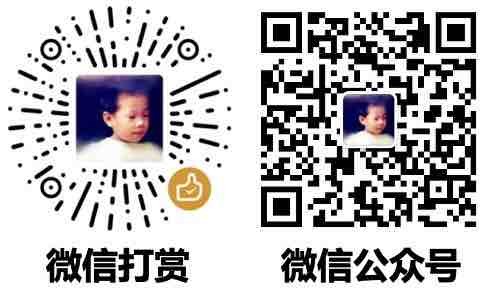【css】笔记
css引入
引用 css
<!-- 方法1:引用css文件 -->
<link rel="stylesheet" href="/public/css/bootstrap.css">
<!-- 方法2:直接写在页面里面 -->
<style>
/* 点开头作用于指定的 class */
.a_class_name{
background-color: red;
font-size: 18px;
border: 1px solid #fff;
width: 100%;
height: 300px;
}
/* 井号开头作用于 id */
#id_name{
font-size: 40px;
}
/* 什么也不加,作用于所有这样的标签 */
div{
color: red;
}
/* 加逗号,表示这两个都生效 */
h1,h2{
color:blue;
}
/* 空格表示指定子标签,这里也可以用点或井号;是作用于所有嵌套层级的子标签 */
a div{
color: yellow;
}
/* 用 > 符号,表示只作用于下一级子标签 */
.sidebar > ul > li {
margin: 5px 0;
}
</style>
<div class="a_class_name">通过class指定样式</div>
<div id='id_name'>通过id指定样式</div>
<h1>标题1</h1>
<h2>标题2</h2>
<a><div>指定的嵌套才生效</div></a>
知识点
- 作用类型:
- 点开头作用于指定的class
- 井号开头作用于指定的id
- 什么也不加作用于指定的标签
- 逗号分割,表示两个并列的有一样的样式
- 空格分割,表示子标签。
- 空格前后可以是第一条的3种类型(点开头,井开头,什么也不加)
- 可以多层级
背景图片
<style>
#demo_background{
background-image:url('https://www.guofei.site/p/me/me.png');
background-repeat:no-repeat; /* 默认重复显示图片填充 */
height: 300px;
background-position: -29px 30px; /* 调整位置 */
/* 大小 */
background-size: 100%;
}
</style>
<div id='demo_background'>展示背景图片</div>
展示背景图片
块
从外到内:margin,border,padding
- margin:外间距,元素和其它元素之间的距离
- border:元素外沿轮廓线
- padding:元素内容与边框之间的距离
margin
/*表示四个方向的外边距离为20px*/
margin: 20px;
/*表示盒子向下移动了30px*/
margin-top: 30px;
/*表示盒子向右移动了50px*/
margin-left: 50px;
margin-bottom: 100px;
margin : 10px , 0 , 0 , 0 # 顺序是上下左右
border
边框
<style>
#demo_border{
border: 1px solid red; /* 粗细、样式、颜色 */
height: 50px;
/* 可以单独 top/left/right/bottom修改 */
border-right: 10px solid red;
border-top-style:dotted; /* 虚线 */
border-top-color: blue;
border-top-width: 10px;
/* 可以同样对 left/right/bottom修改 */
}
</style>
<div id="demo_border">展示边框</div>
展示边框
padding
内边距,边框到内容的距离
padding-top: 30px;
padding-right: 30px;
padding-bottom: 30px;
padding-left: 30px;
/*上 右 下 左*/
padding: 20px 30px 40px 50px ;
/*上 左右 下*/
padding: 20px 30px 40px;
/* 上下 左右*/
padding: 20px 30px;
/*上下左右*/
padding: 20px;
其它知识
鼠标形状
<span style="cursor:help">help</span>
<span style="cursor:wait">wait</span>
<span style="cursor:move">move</span>
鼠标 放到 这里 就会 变化
还有更多的,右键检查可以替换。
交互样式
/* 鼠标指针悬停在元素上时生效 */
button:hover { background-color: #f0f0f0; }
/* 元素获得焦点时生效(如输入框被点击、通过键盘Tab键选中) */
input:focus { border: 2px solid blue; }
/* 元素被激活时生效(如鼠标按下但未松开) */
button:active { transform: translateY(2px); }
漂浮效果
<div style="background-color: red;float:left">左漂浮</div>
<div style="background-color: blue;float:right;width:50%">右漂浮</div>
左漂浮
右漂浮
注意:如果同等级有其它文字,会放中间
position
- fixed:固定在某个位置。使用场景:可以作为固定横幅;左侧标题拦;返回顶部按钮。
- relative&absolute:“父div”是relative,“子div”是absolute,效果:子div的位置会相对父div
position=fixed 把div固定在某个位置,top控制位置
透明度
opacity,可用于图片、文字、背景色等
<div style='background-color:red;height:100px;opacity:0.4'></div>
hide效果
.hide{
display: none;
}
示例
<style>
.demo-iframe-holder {
width: 100%;
height: 300px;
-webkit-overflow-scrolling: touch;
overflow-y: scroll;
}
.demo-iframe-holder iframe {
height: 100%;
width: 100%;
}
</style>
flex
.main-content {
flex: 1; /*使用弹性布局,并且占用所有可用空间 */
padding: 10px 10px 50px 10px;
box-sizing: border-box; /*计算元素宽高时,把padding 和 border 都计算在内*/
overflow-y: auto; /*纵向超出范围时,自动出现滚动条*/
overflow-x: hidden; /*横向超出范围时,不允许出现滚动条,超过部分被隐藏*/
}
根据屏幕大小的样式
@media screen and (max-width: 600px) {
/* 这里填入的 css 在屏幕宽度小于 600px 的情况下才生效 */
}
您的支持将鼓励我继续创作!